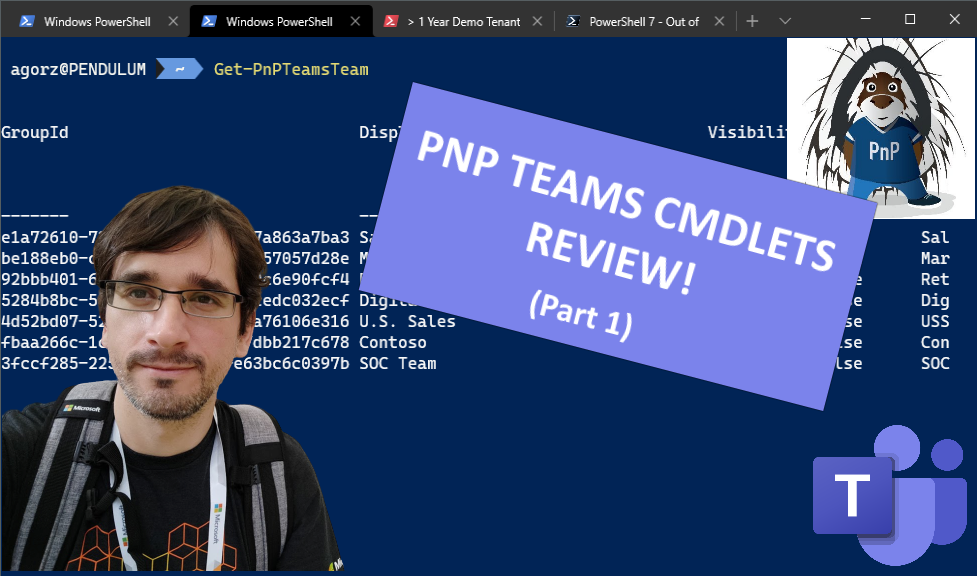
Introduction
On July 2020, the great Community of SharePoint Patterns and Practices PowerShell released cmdlets to manage Microsoft Teams aspects, I have been using PnP cmdlets for SharePoint for a while and they are really powerfull and best of all, they are open sourced and community-maintained, so I was curious to try these Teams-related cmdlets.
Requirements
PnP Module Version
Be sure to be running the latest version of the SharePoint PnP PowerShell Online module, to this date, that is 3.25.2009.1.
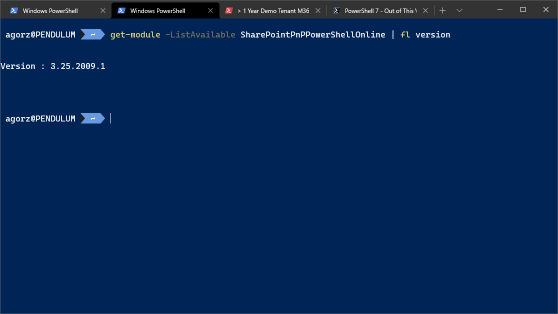
also, we can check, which commands are currently available for Teams related tasks running
Get-Command -Module *PnP* -Name "*Teams*"
and those are
CommandType Name Version Source
----------- ---- ------- ------
Cmdlet Add-PnPTeamsChannel 3.25.20... SharePointPnPPowerShellOnline
Cmdlet Add-PnPTeamsTab 3.25.20... SharePointPnPPowerShellOnline
Cmdlet Add-PnPTeamsTeam 3.25.20... SharePointPnPPowerShellOnline
Cmdlet Add-PnPTeamsUser 3.25.20... SharePointPnPPowerShellOnline
Cmdlet Get-PnPTeamsApp 3.25.20... SharePointPnPPowerShellOnline
Cmdlet Get-PnPTeamsChannel 3.25.20... SharePointPnPPowerShellOnline
Cmdlet Get-PnPTeamsChannelMessage 3.25.20... SharePointPnPPowerShellOnline
Cmdlet Get-PnPTeamsTab 3.25.20... SharePointPnPPowerShellOnline
Cmdlet Get-PnPTeamsTeam 3.25.20... SharePointPnPPowerShellOnline
Cmdlet Get-PnPTeamsUser 3.25.20... SharePointPnPPowerShellOnline
Cmdlet New-PnPTeamsApp 3.25.20... SharePointPnPPowerShellOnline
Cmdlet New-PnPTeamsTeam 3.25.20... SharePointPnPPowerShellOnline
Cmdlet New-PnPTenantSequenceTeamSite 3.25.20... SharePointPnPPowerShellOnline
Cmdlet Remove-PnPTeamsApp 3.25.20... SharePointPnPPowerShellOnline
Cmdlet Remove-PnPTeamsChannel 3.25.20... SharePointPnPPowerShellOnline
Cmdlet Remove-PnPTeamsTab 3.25.20... SharePointPnPPowerShellOnline
Cmdlet Remove-PnPTeamsTeam 3.25.20... SharePointPnPPowerShellOnline
Cmdlet Remove-PnPTeamsUser 3.25.20... SharePointPnPPowerShellOnline
Cmdlet Set-PnPTeamsChannel 3.25.20... SharePointPnPPowerShellOnline
Cmdlet Set-PnPTeamsTab 3.25.20... SharePointPnPPowerShellOnline
Cmdlet Set-PnPTeamsTeam 3.25.20... SharePointPnPPowerShellOnline
Cmdlet Set-PnPTeamsTeamArchivedState 3.25.20... SharePointPnPPowerShellOnline
Cmdlet Set-PnPTeamsTeamPicture 3.25.20... SharePointPnPPowerShellOnline
Cmdlet Submit-PnPTeamsChannelMessage 3.25.20... SharePointPnPPowerShellOnline
Cmdlet Sync-PnPAppToTeams 3.25.20... SharePointPnPPowerShellOnline
Cmdlet Update-PnPTeamsApp 3.25.20... SharePointPnPPowerShellOnline
Graph API Permissions
To run any of those cmdlets, we will need special Graph API Permissions, thankfully, those are documented at Microsoft Docs, for example for the Get-PnPTeamsTeam cmdlet:
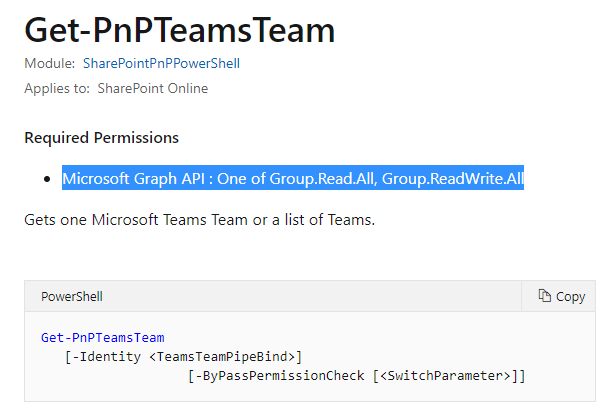
We will need either Group.Read.All or Group.ReadWrite.All.
Connecting to PnP Online
If we try to use any PnPTeams cmdlet without the required permissions we will receive an error like this:
Get-PnPTeamsTeam : Unable to retrieve a token for MicrosoftGraph. Ensure you connect using one of the
Connect-PnPOnline commands which uses the -ClientId argument or use Connect-PnPOnline -Scopes to connect.
At line:1 char:1
+ Get-PnPTeamsTeam
+ ~~~~~~~~~~~~~~~~
+ CategoryInfo : ConnectionError: (:) [Get-PnPTeamsTeam], InvalidOperationException
+ FullyQualifiedErrorId : NO_OAUTH_TOKEN,PnP.PowerShell.Commands.Graph.GetTeamsTeam
The error message is pretty clear, we must connect using the -ClientId or -Scopes, this time, I will use the -Scopes parameter, like this:
Connect-PnPOnline -Scopes Group.ReadWrite.All
The first time that you run that cmdlet, you will be presented with the typical app consent window, to approve the use of the PnP Management Shell on your tenant, that is totally expected if you are used to work with the Graph API.
Note that I used only one scope but you can specify more than one, for more information refer to the official documentation of the cmdlet.
Now that we are connected, let's move on and test the Teams cmdlets, for a more detailed guide on how to connect there is an excellent blog post from Erwin van Hunen, one of the Maintainers of PnP PowerShell.
The Teams PnP cmdlets
Let's start with, what seems to be the most simple one Get-PnPTeamsTeam
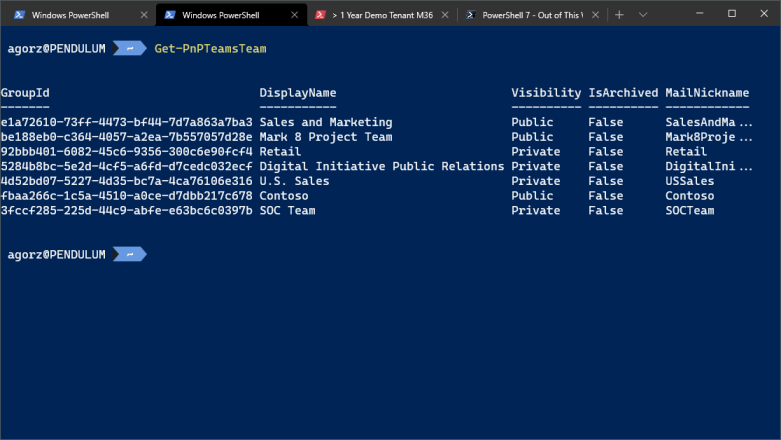
Hey, wait a minute, that looks familiar, yes, it is pretty similar output as if we would run Get-Team using the Official Microsoft Teams PowerShell.
Only when we ask for the members of the output object we identify differences in the output:
For the PnP Module version
PS C:\> $teams[0] | Get-Member
TypeName: PnP.PowerShell.Commands.Model.Teams.Team
Name MemberType Definition
---- ---------- ----------
Equals Method bool Equals(System.Object obj)
GetHashCode Method int GetHashCode()
GetType Method type GetType()
ToString Method string ToString()
Apps Property System.Collections.Generic.List[PnP.PowerShell.Commands.Model.Teams.TeamAppInstance] Apps {get;}
Classification Property string Classification {get;set;}
CloneFrom Property string CloneFrom {get;set;}
Description Property string Description {get;set;}
DiscoverySettings Property PnP.PowerShell.Commands.Model.Teams.TeamDiscoverySettings DiscoverySettings {get;set;}
DisplayName Property string DisplayName {get;set;}
FunSettings Property PnP.PowerShell.Commands.Model.Teams.TeamFunSettings FunSettings {get;set;}
GroupId Property string GroupId {get;set;}
GuestSettings Property PnP.PowerShell.Commands.Model.Teams.TeamGuestSettings GuestSettings {get;set;}
IsArchived Property System.Nullable[bool] IsArchived {get;set;}
MailNickname Property string MailNickname {get;set;}
MemberSettings Property PnP.PowerShell.Commands.Model.Teams.TeamMemberSettings MemberSettings {get;set;}
MessagingSettings Property PnP.PowerShell.Commands.Model.Teams.TeamMessagingSettings MessagingSettings {get;set;}
Security Property PnP.PowerShell.Commands.Model.Teams.TeamSecurity Security {get;set;}
Specialization Property System.Nullable[PnP.PowerShell.Commands.Model.Teams.TeamSpecialization] Specialization {get;set;}
Visibility Property System.Nullable[PnP.PowerShell.Commands.Model.Teams.GroupVisibility] Visibility {get;set;}
For the Microsoft Teams PowerShell module
PS C:\> $teams[0] | Get-Member
TypeName: Microsoft.TeamsCmdlets.PowerShell.Custom.Model.TeamSettings
Name MemberType Definition
---- ---------- ----------
Equals Method bool Equals(System.Object obj)
GetHashCode Method int GetHashCode()
GetType Method type GetType()
ToJsonString Method string ToJsonString()
ToString Method string ToString()
ToTeam Method Microsoft.TeamsCmdlets.PowerShell.Custom.Model.Team ToTeam()
AllowAddRemoveApps Property System.Nullable[bool] AllowAddRemoveApps {get;set;}
AllowChannelMentions Property System.Nullable[bool] AllowChannelMentions {get;set;}
AllowCreateUpdateChannels Property System.Nullable[bool] AllowCreateUpdateChannels {get;set;}
AllowCreateUpdateRemoveConnectors Property System.Nullable[bool] AllowCreateUpdateRemoveConnectors {get;set;}
AllowCreateUpdateRemoveTabs Property System.Nullable[bool] AllowCreateUpdateRemoveTabs {get;set;}
AllowCustomMemes Property System.Nullable[bool] AllowCustomMemes {get;set;}
AllowDeleteChannels Property System.Nullable[bool] AllowDeleteChannels {get;set;}
AllowGiphy Property System.Nullable[bool] AllowGiphy {get;set;}
AllowGuestCreateUpdateChannels Property System.Nullable[bool] AllowGuestCreateUpdateChannels {get;set;}
AllowGuestDeleteChannels Property System.Nullable[bool] AllowGuestDeleteChannels {get;set;}
AllowOwnerDeleteMessages Property System.Nullable[bool] AllowOwnerDeleteMessages {get;set;}
AllowStickersAndMemes Property System.Nullable[bool] AllowStickersAndMemes {get;set;}
AllowTeamMentions Property System.Nullable[bool] AllowTeamMentions {get;set;}
AllowUserDeleteMessages Property System.Nullable[bool] AllowUserDeleteMessages {get;set;}
AllowUserEditMessages Property System.Nullable[bool] AllowUserEditMessages {get;set;}
Archived Property System.Nullable[bool] Archived {get;set;}
Classification Property string Classification {get;set;}
Description Property string Description {get;set;}
DisplayName Property string DisplayName {get;set;}
GiphyContentRating Property System.Nullable[Microsoft.TeamsCmdlets.PowerShell.Custom.Model.GiphyRatingType] GiphyCon...
GroupId Property string GroupId {get;set;}
MailNickName Property string MailNickName {get;set;}
ShowInTeamsSearchAndSuggestions Property System.Nullable[bool] ShowInTeamsSearchAndSuggestions {get;set;}
Visibility Property string Visibility {get;set;}
So, under the hood, a lot of differences, and that is welcomed, why? because we will be able to have an alternative to the official Microsoft Teams PowerShell module in case this one runs short on something and best of all, these ones are open source, so if we want, we can dig into how they are developed and contribute to them.
Let's try now some cmdlets that aren't available on the official Teams Module like Get-PnPTeamsChannelMessage
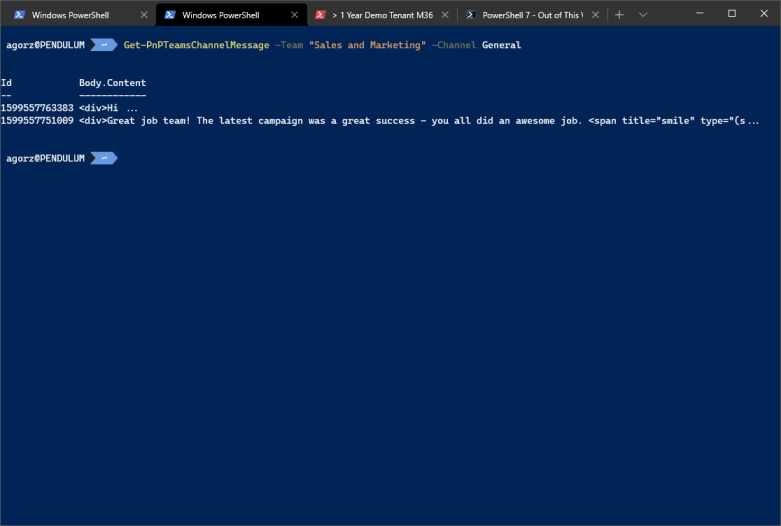
Pretty neat, huh?
Hey, look at this cmdlet, Submit-PnPTeamsChannelMessage, can I post a message from PowerShell? Nice! Let's try it!
Submit-PnPTeamsChannelMessage -Team "Sales and Marketing" -Channel General -Message "Developers, Developers, Developers!"

Loved it!
That's all for part 1 of these series, in part 2, I'll keep exploring what these cmdlets can provide to Teams Administrators.
comments powered by Disqus